1.Login to the Workstation computer as the Administrator.
2.Navigate to the EventPro.Win.Setup.exe you downloaded earlier, and double-click to run it.
Depending on the security settings on your network or computer, you may receive a warning about installing software, and you may need to click Run or OK to continue the installation.
3.The installation wizard will begin. Click Next to continue.
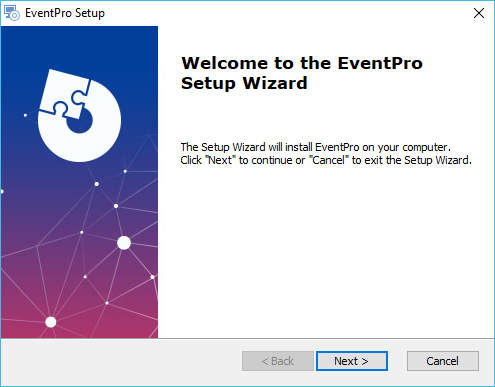
4.End-User License Agreement:
a.Please read the EventPro Software Program License Agreement.
b.Select I ACCEPT or I DO NOT ACCEPT below. If you do not accept the license agreement, you cannot continue with the installation process.
c.Click Next to continue.
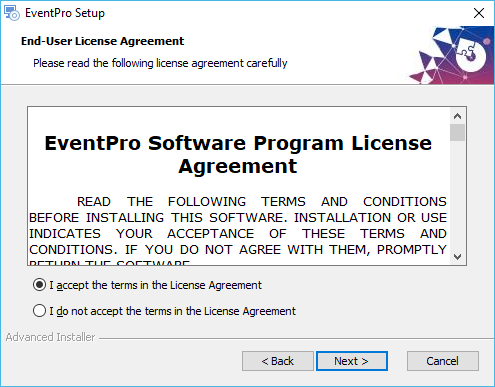
5.Installation Type:
a.This time, choose Workstation Installation.
b.Click Next.
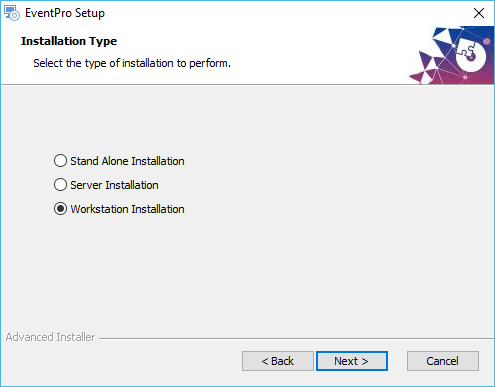
6.Installation Options:
a.Select the checkbox next to Use Active Directory to log into EventPro.
b.Click Next.
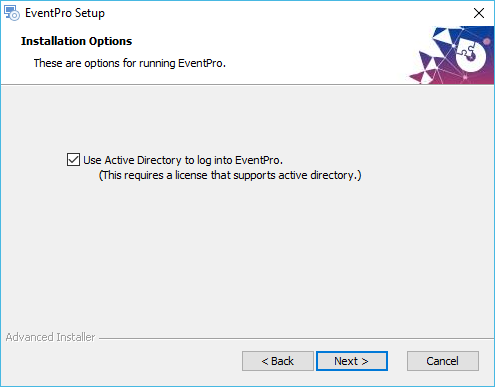
7.Select Installation Folder:
a.You can use the default Program Files path for the Installation Folder, or enter a different folder path, if you prefer.
b.Click Next.
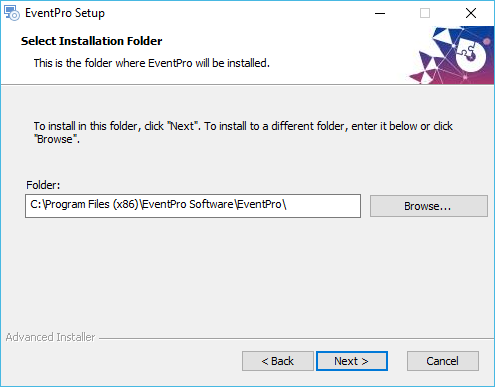
8.SQL Database:
a.Enter the SQL Server Named Instance, identifying the network name of the computer plus the instance name you specified earlier when installing SQL Server (i.e. "SQLEXPRESS"). It will look something like this: MYDBSERVER\SQLEXPRESS.
b.Select the radio button next to Windows Authentication. (As you will recall from above, you set up the SQL Server Logins to use Windows Authentication.)
c.Click Next.
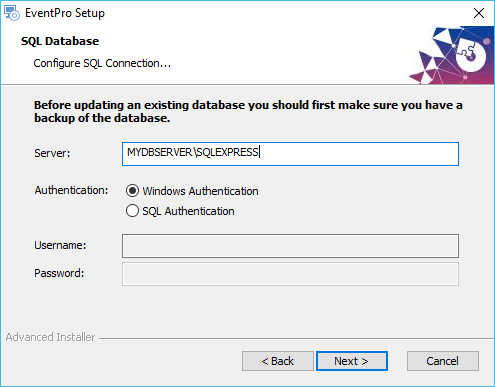
9.The Installer will test the connection to the database before you can proceed with the installation.
10.Select Server Path:
a.Enter the path to the installation on the server. This is the Installation Folder you selected during the Server Installation, and shared with the EventPro User Group in the previous step.
b.Click the Browse button, locate that folder on the Network, and click Select Folder.
c.Click Next.
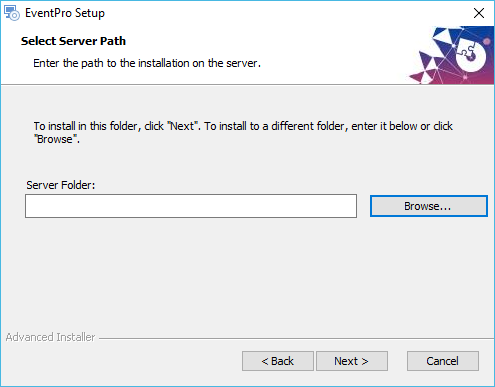
11.Ready to Install: Click Install.
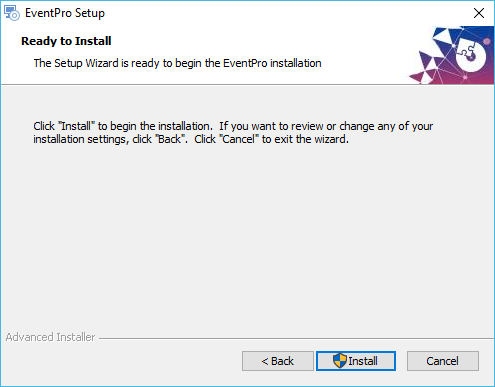
Depending on the security settings on your network or computer, you may encounter a warning, and you may need to click Yes or OK to continue the installation.
12.In the final window, click Finish.
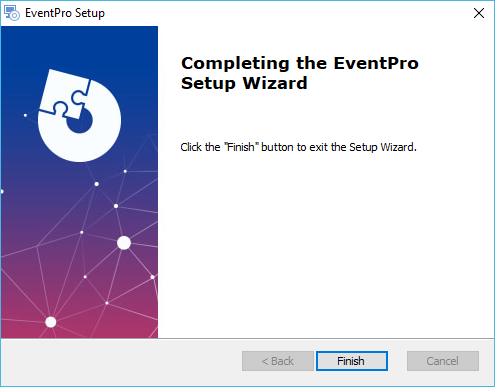
13.Now the workstation installation process is complete.
14.Repeat this process on the other workstations in your network.
15.You may want to create an EventPro shortcut on each User's desktop so that they can easily locate and run EventPro.
16.When you are done installing EventPro to the Server and Workstations, you can proceed to Admin First Login to EventPro.