Share Installation Folder for EventPro On-Prem Active Directory Integration |
Scroll Prev Top Next More |
On the server to which you just installed EventPro, locate the folder in which EventPro was installed. By default, it would be C:\ProgramFiles (x86)\EventPro Software\EventPro\, but you may have selected a different folder path in the Select Installation Folder page of the installation wizard.
The exact process of sharing the folder will vary, depending on the network environment in which you are working. The instructions below provide an example, but you may have to consult the documentation for your network and operating system to determine how to share the Installation Folder from the Application Server to Workstations.
1.Right-click on the EventPro folder, and select Share With > Advanced Sharing.
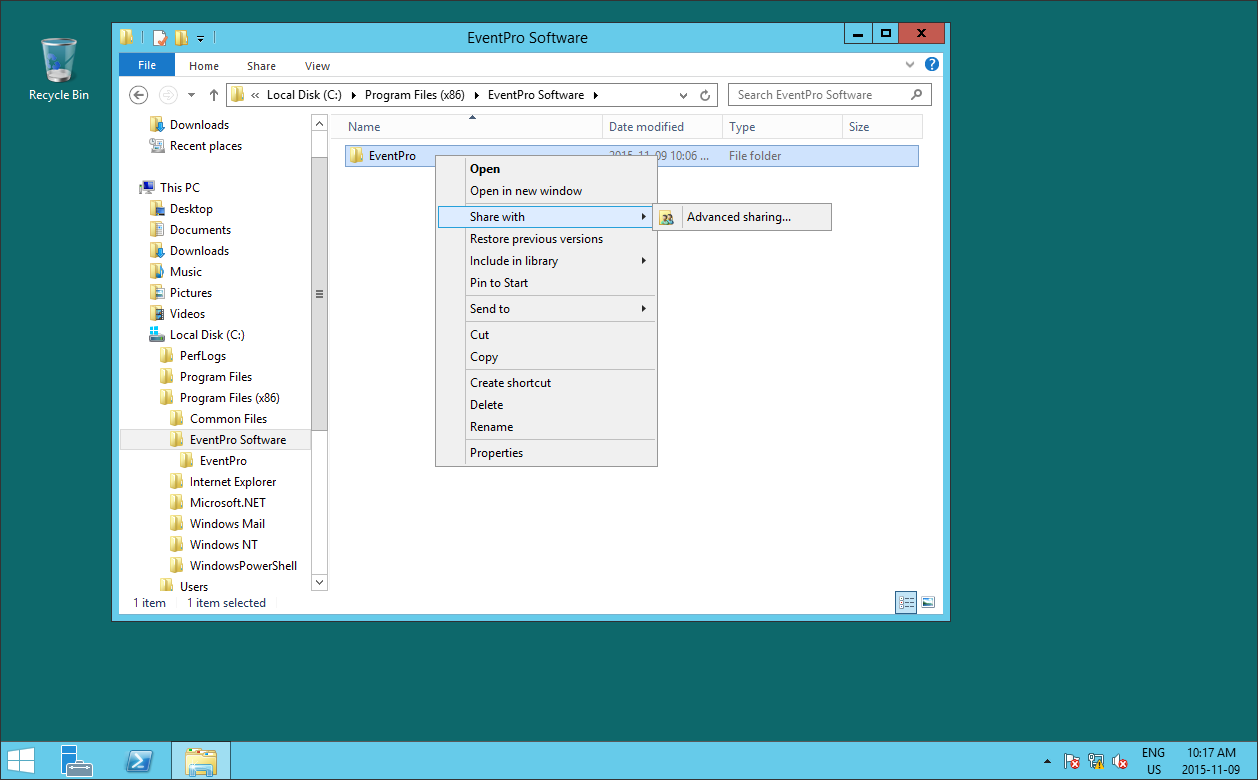
2.The folder's Properties will appear. Initially, the Sharing tab will indicate that the folder is Not Shared.
Click the Advanced Sharing button.
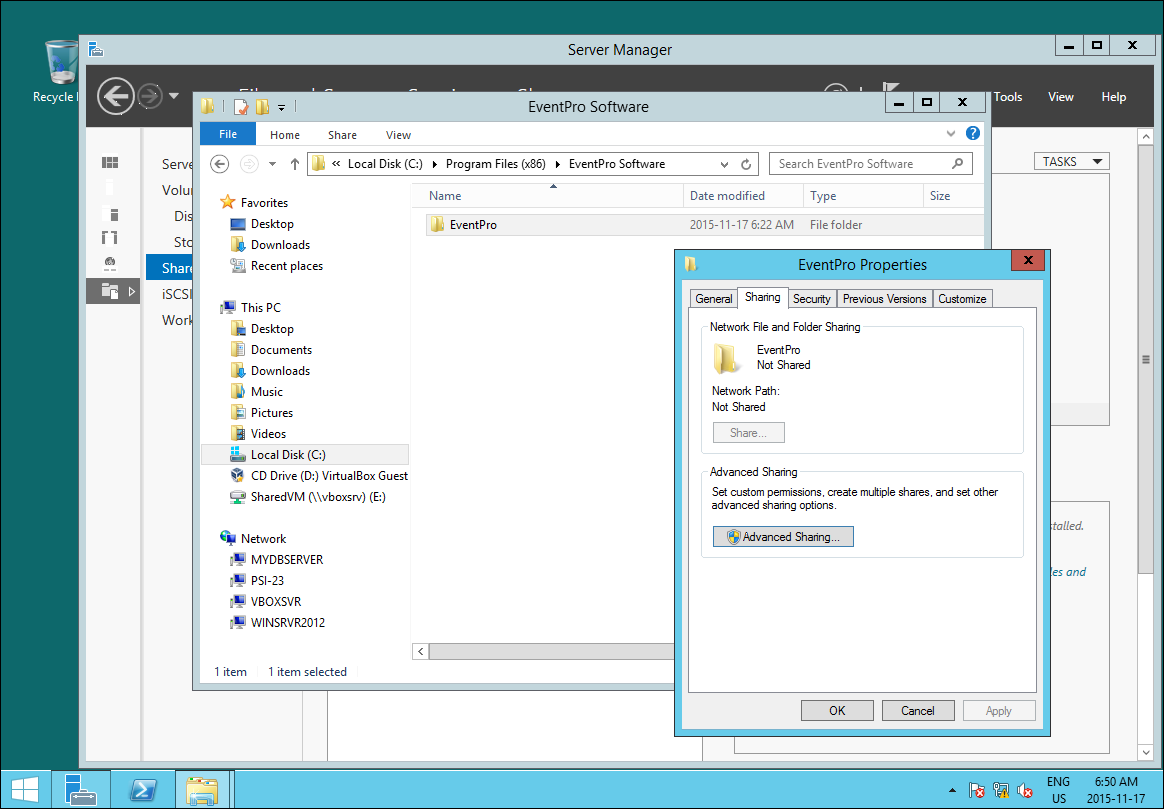
3.In the Advanced Sharing dialog, select the checkbox next to Share this Folder.
You can leave the Share Name as EventPro.
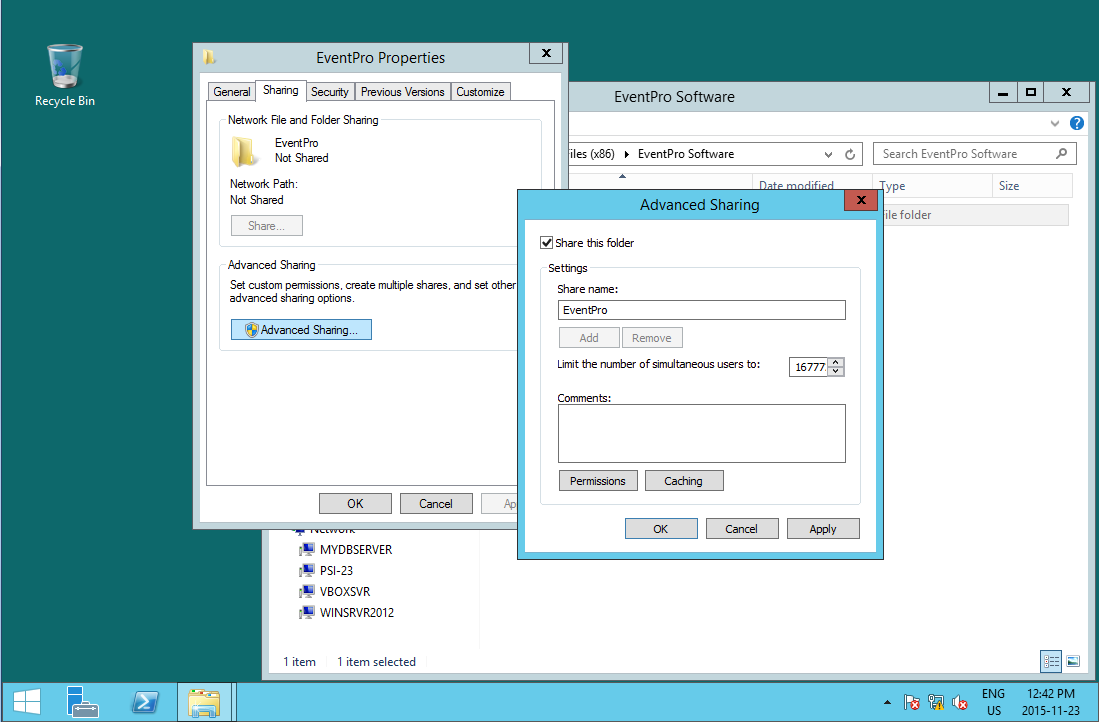
4.Click the Permissions button to view the Share Permissions for the EventPro folder.
Users installing EventPro to their workstations require Read and Change permissions to this folder.
Click OK, and OK again to return to the EventPro folder Properties.
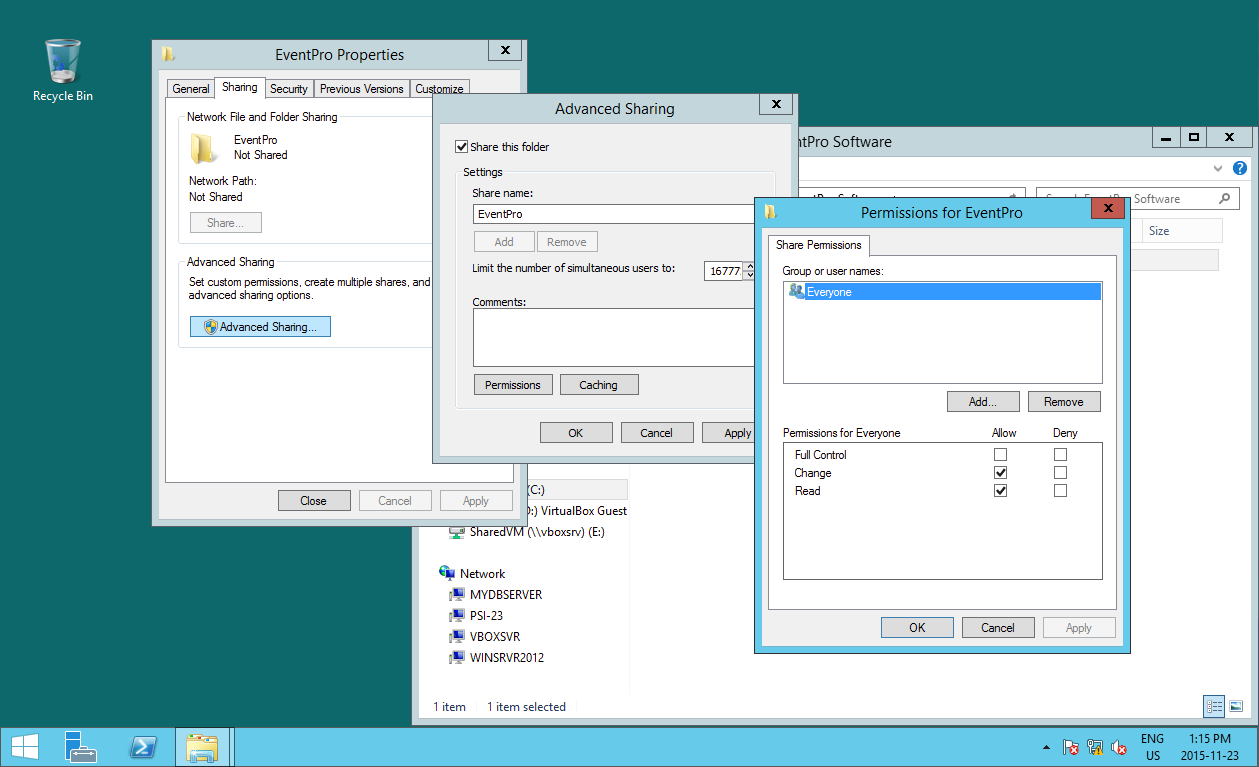
5.Go to the Security tab in EventPro Properties, and click the Edit button to open the Permissions for EventPro window.
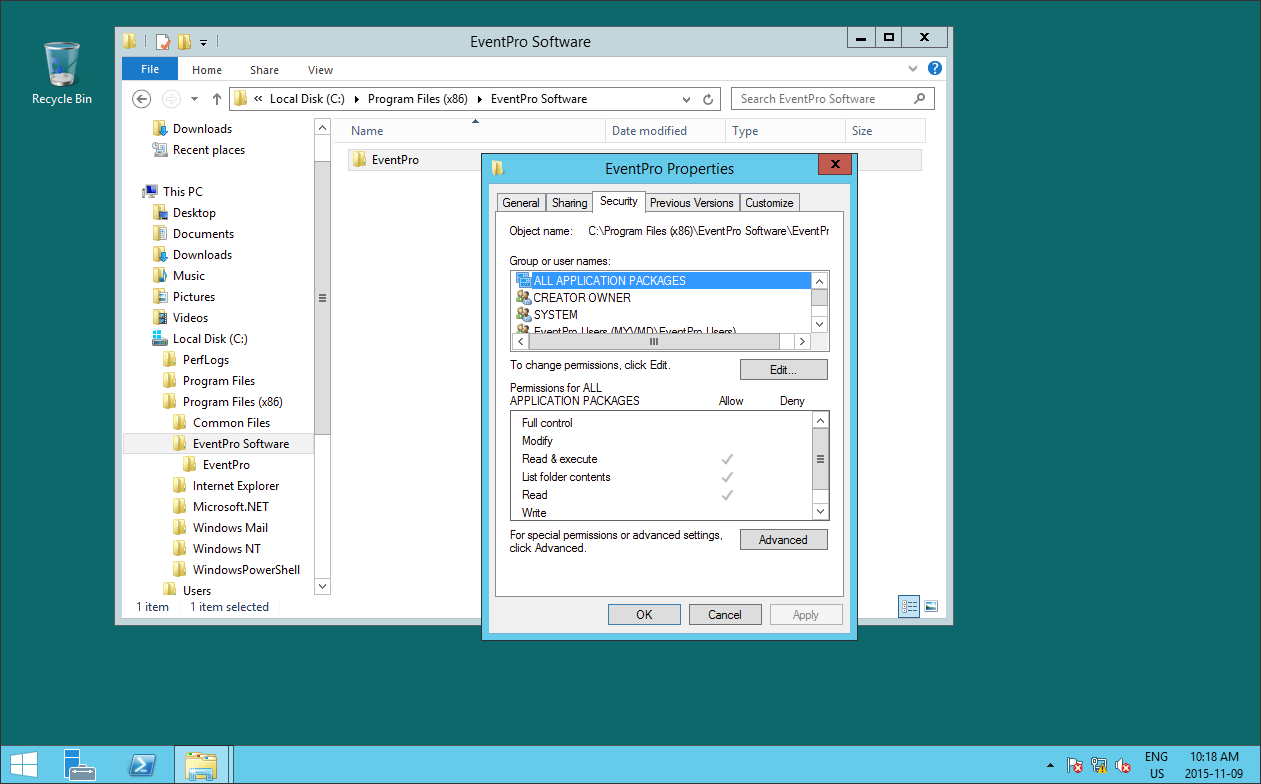
6.In Permissions for EventPro, click the Add button to open the Select Users, Computers, Service Accounts, or Groups window.
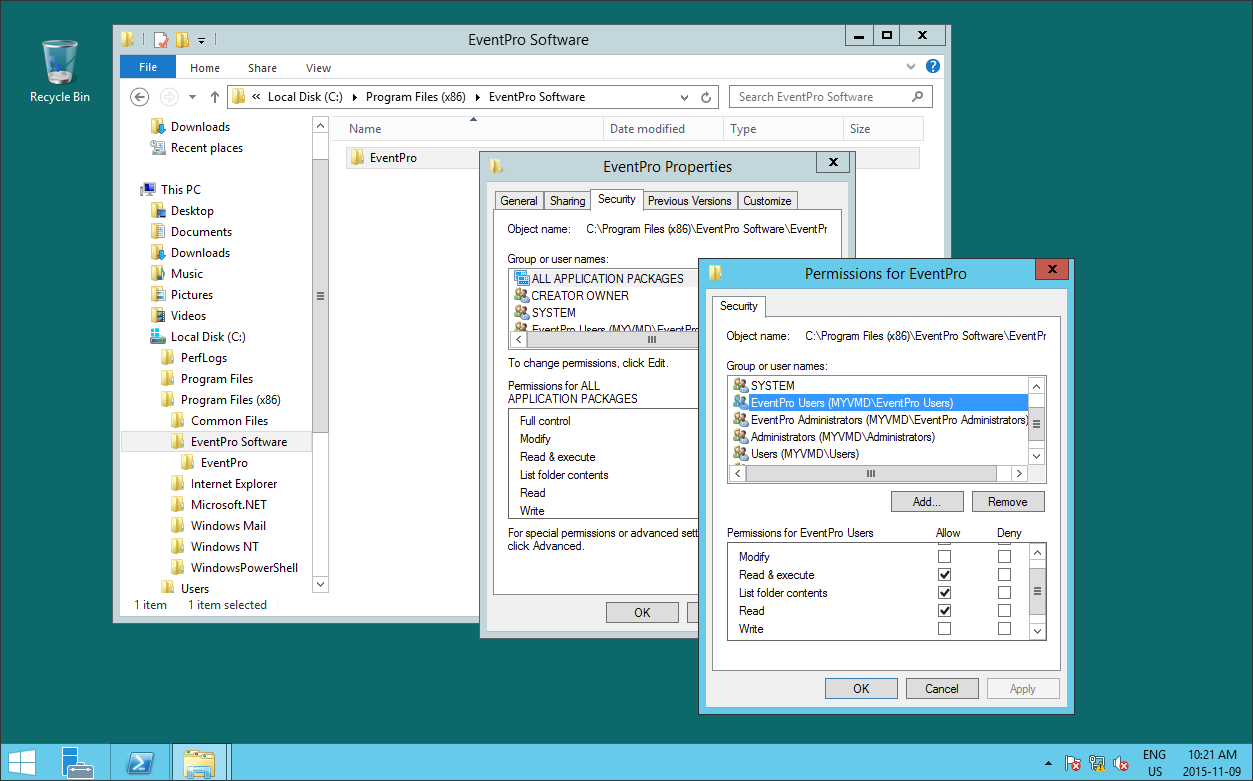
7.In the Select Users, Computers, Service Accounts, or Groups window, ensure that Users and Groups are selected under Object Types, and that the Location is correct (i.e. the Domain in which you created the EventPro User Security groups).
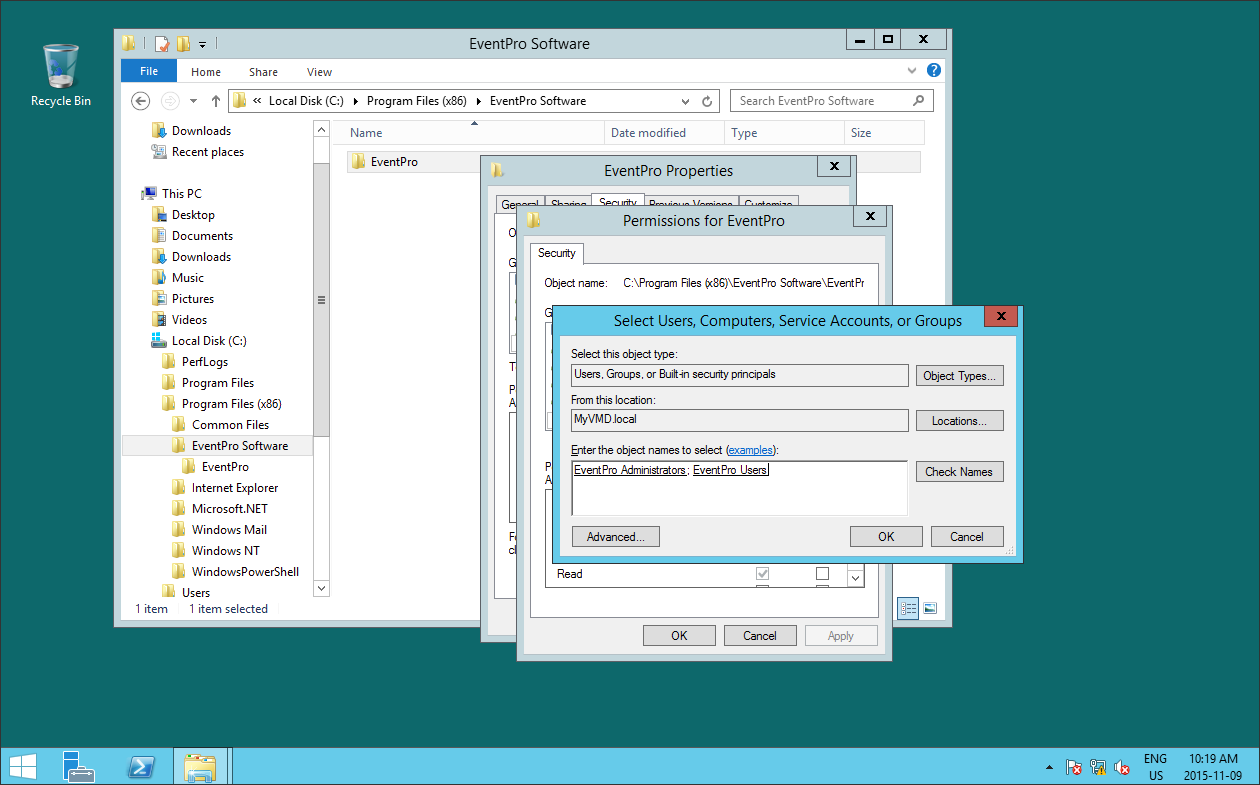
Type EventPro in the field below and click Check Names.
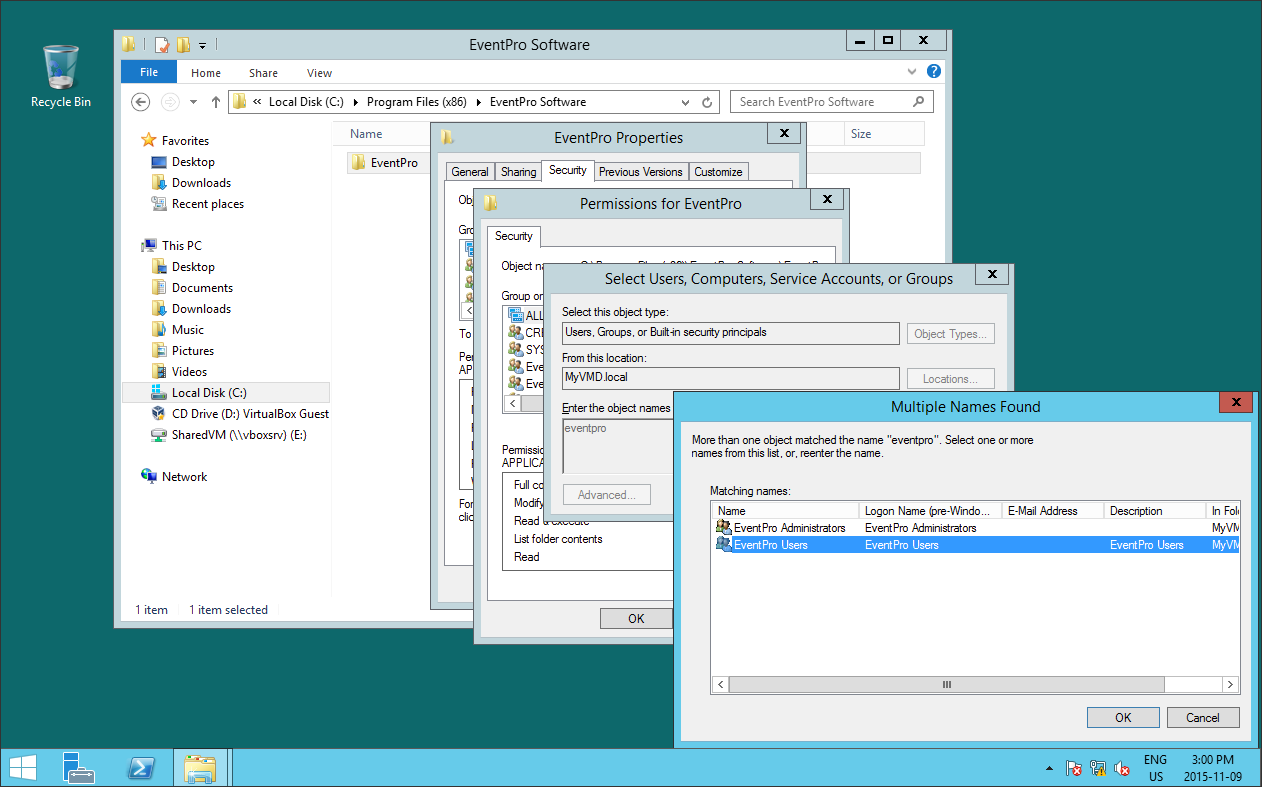
In the Multiple Names Found window, select the correct Security Group(s). As noted before, you may have nested the EventPro Administrators group within the EventPro Users group, or created the two groups separately. Whichever way you chose to create your security groups, just ensure that you select the correct groups when assigning rights and permissions.
Click OK.
Click OK in the Select Users, Computers, Service Accounts, or Groups window.
8.In Permissions for EventPro, select the relevant security group, and ensure that the Allow checkboxes for Read & Execute, List Folder Contents, and Read are selected.
Users will also require Write permissions for the installation process, in order to write to the directory.
For normal operation, Users do not require Modify and Write permissions. However, if Users do not have Modify and Write permissions, they will not be able to automatically update EventPro on their workstations; they would require assistance from an Admin User. If you want Users to be able to automatically update EventPro themselves, they require Modify and Write permissions.
Click OK, and OK again.
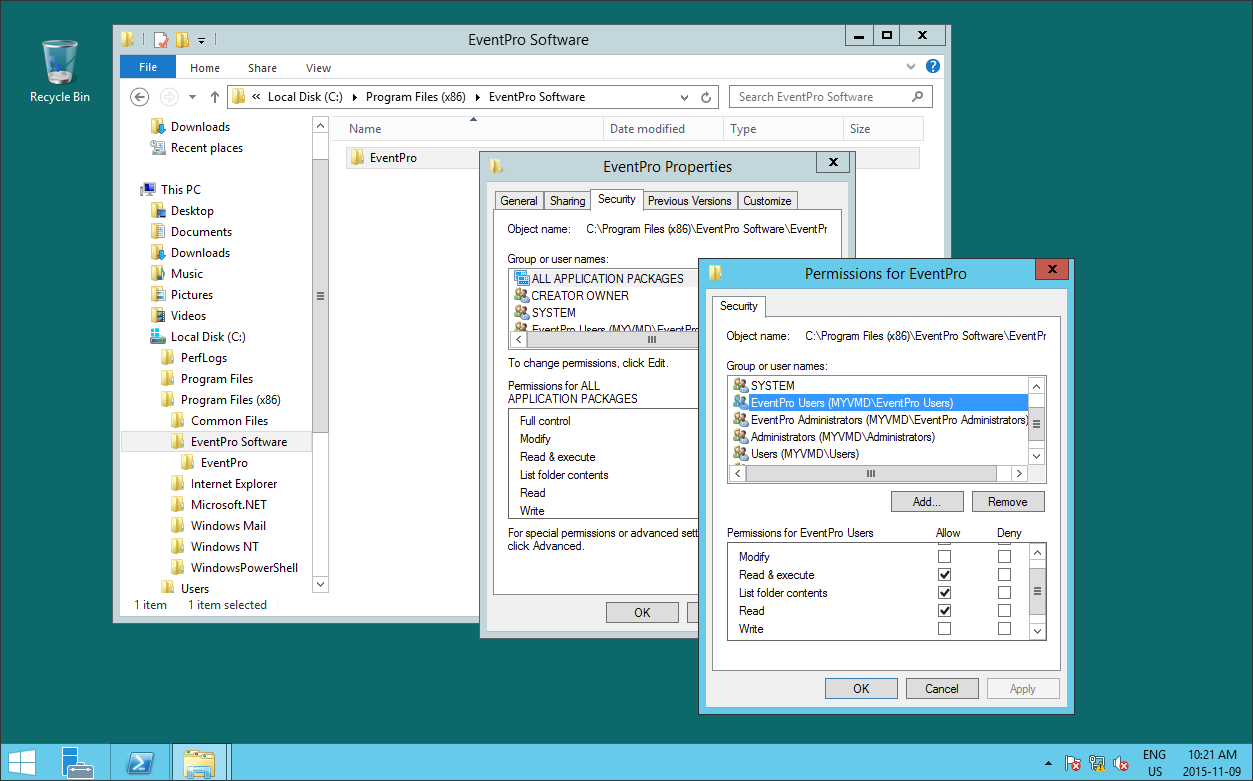
9.Now that you have shared the folder with the EventPro Users, you can proceed to Install EventPro to Workstations.