Once EventPro has been installed on your network, you can log in using the default Administrator account that has been pre-set in EventPro.
1.Run EventPro.
2.In the Log On dialog, enter these default Administrator credentials:
a.User Name: Admin
b.Password: EventPro1234
Passwords are case-sensitive.
Click My Details under My Workplace in the left-hand navigation pane. Your Security User edit form opens.
You will note that this Admin user has been assigned the Administrator Security Role by default.
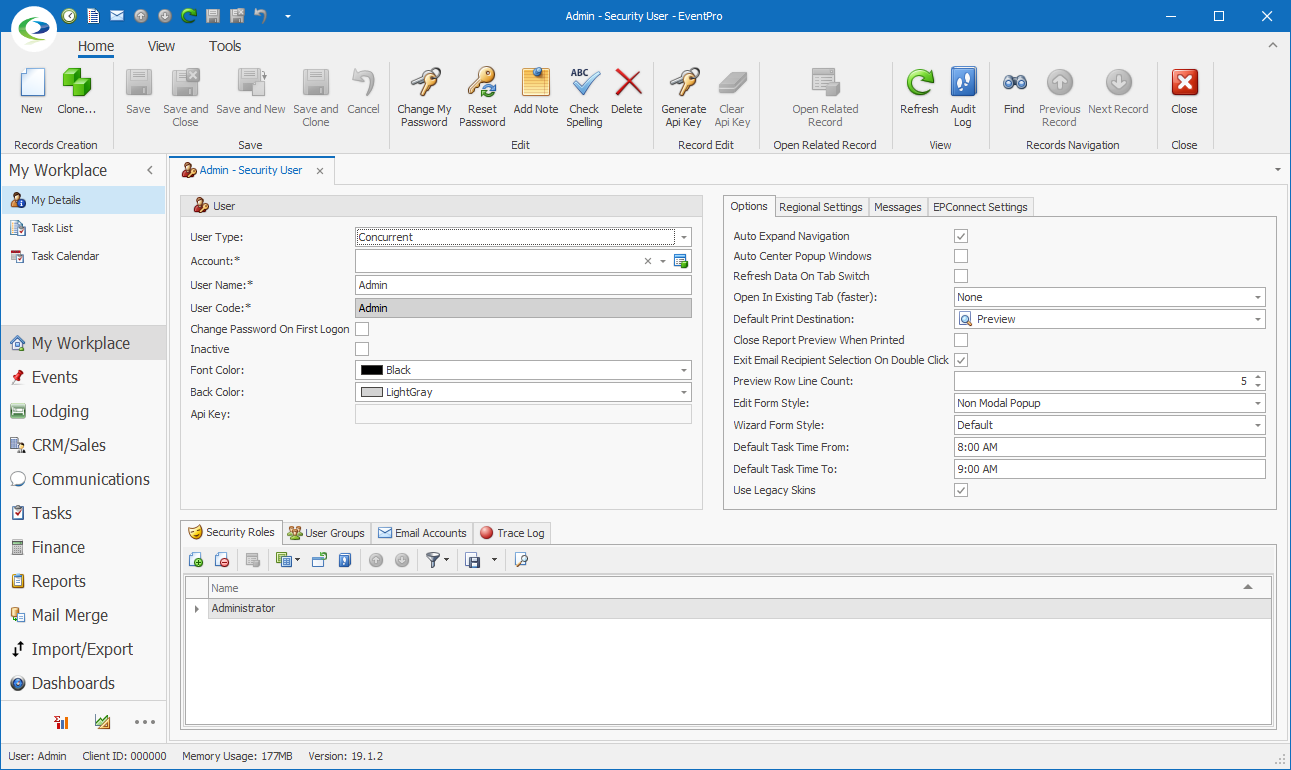
4.One of the first things you will want to do is change the Password for the Admin User, since it is the EventPro default that many people will know.
a.In the navigation ribbon above your Security User details, click the Change My Password button.

b.The Change Password dialog appears. Enter the Old Password (EventPro1234). Enter and confirm your New Password.
REMEMBER THIS PASSWORD!
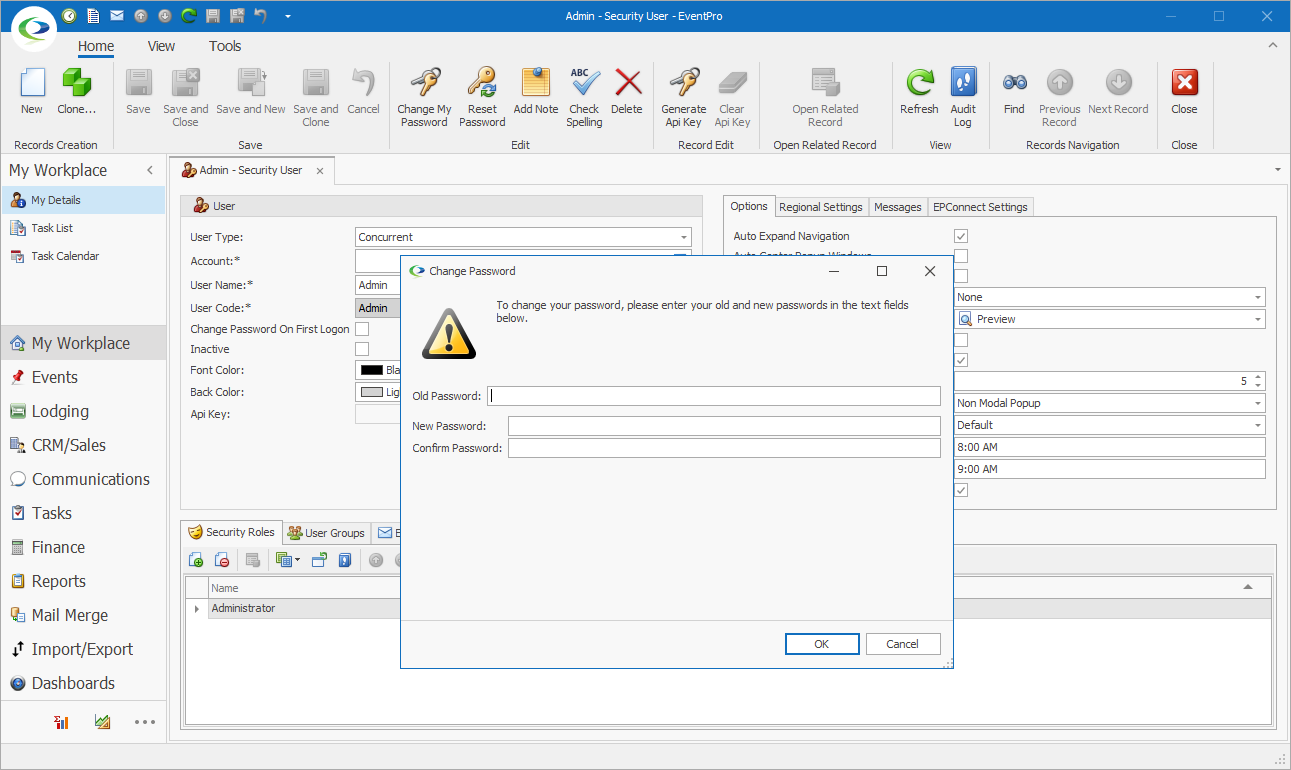
c.Click OK.
5.You can make other changes to your Admin account as required. See Security Setup > Users > Create New User in the EventPro User Manual to review the various fields in the Security User edit form.
6.As the Administrator, there are several actions you will probably need to complete before other Users log into EventPro:
c.Create Internal Company & Contacts
7.When you have finished the steps described above, you can allow other Users to log into EventPro. See User First Login to EventPro.