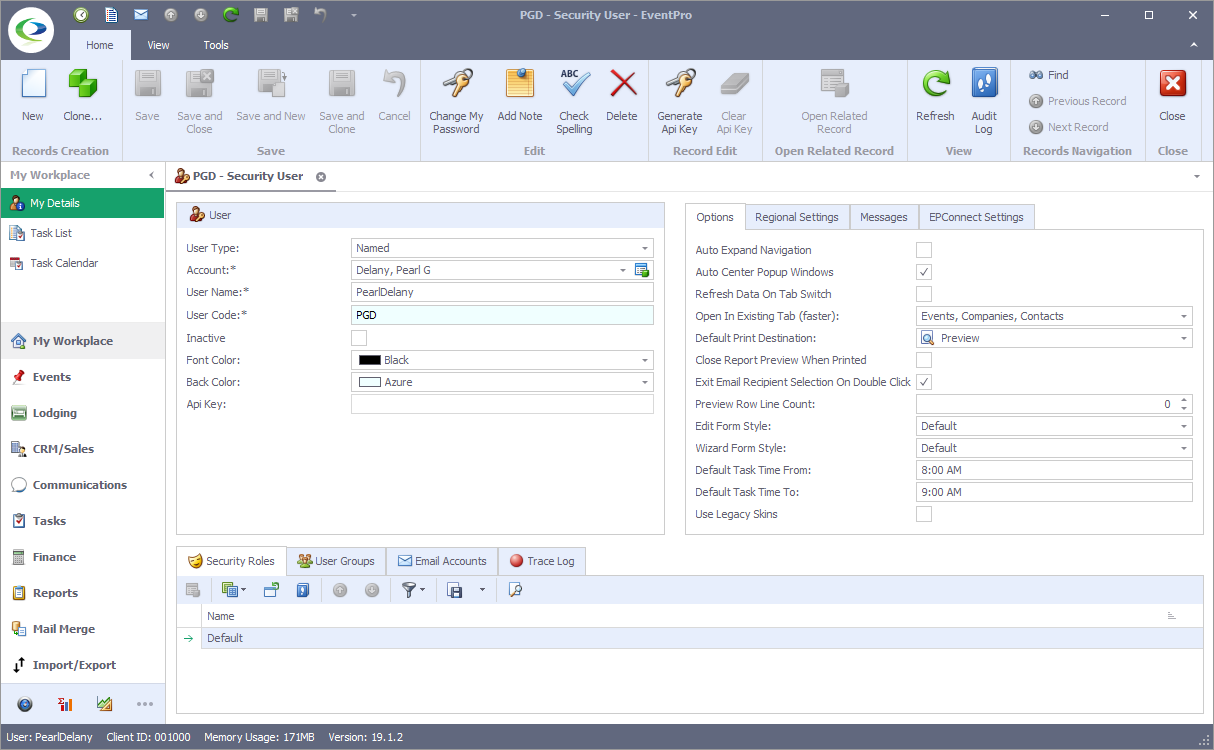1.When you are done creating Users, you can distribute User Names (and default Passwords, if applicable) to the relevant members of your organization, and ask them to run EventPro on their workstations.
2.The Log On dialog appears. What the User enters for the Password depends on how you set up the User profile, i.e. choosing to Change Password to First Logon or Reset Password.
a.If you selected the Change Password on First Logon checkbox in the User's profile, the User can simply enter the User Name and click OK, leaving the password blank.
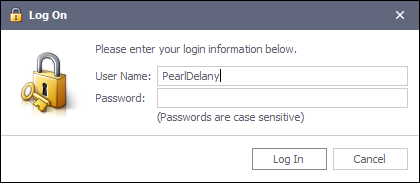
b.If you Reset the Password on the User's profile, the User can enter the User Name and the temporary password that you set on the User's profile.
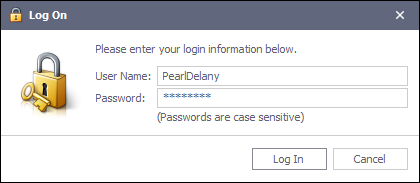
3.Either way, the Change Password on First Logon dialog appears.
The User must enter and confirm a New Password, and click OK.
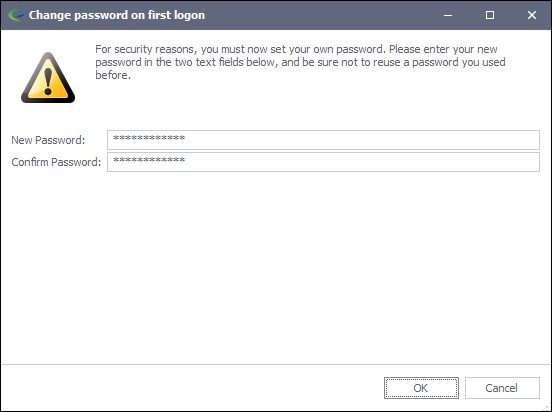
4.Once in EventPro, the User can view his/her profile by clicking My Details in the left navigation panel.
Installation is complete and EventPro is now ready to use.