EventPro Software uses SQL databases, meaning you will need to install SQL Server to your computer, if it is not installed already.
You can buy an edition of SQL Server, or download the free edition, SQL Server Express, from the Microsoft website. Also, be sure to review the minimum technical requirements for EventPro Software.
1.Download the SQL Server installation file and run the installer.
2.Follow the installation documentation provided with your edition of SQL Server.
a.The instructions below will simply note the critical settings for SQL Server when used for EventPro Software.
b.The screenshots below demonstrate SQL Server Express, although regardless of which edition you use, the important settings will be the same.
c.There are other settings and options in the installation process that these instructions will not describe, as they will vary, depending on the IT needs of your organization. Please consult with your IT Department for further guidance on installing and configuring SQL Server.
3.Feature Selection:
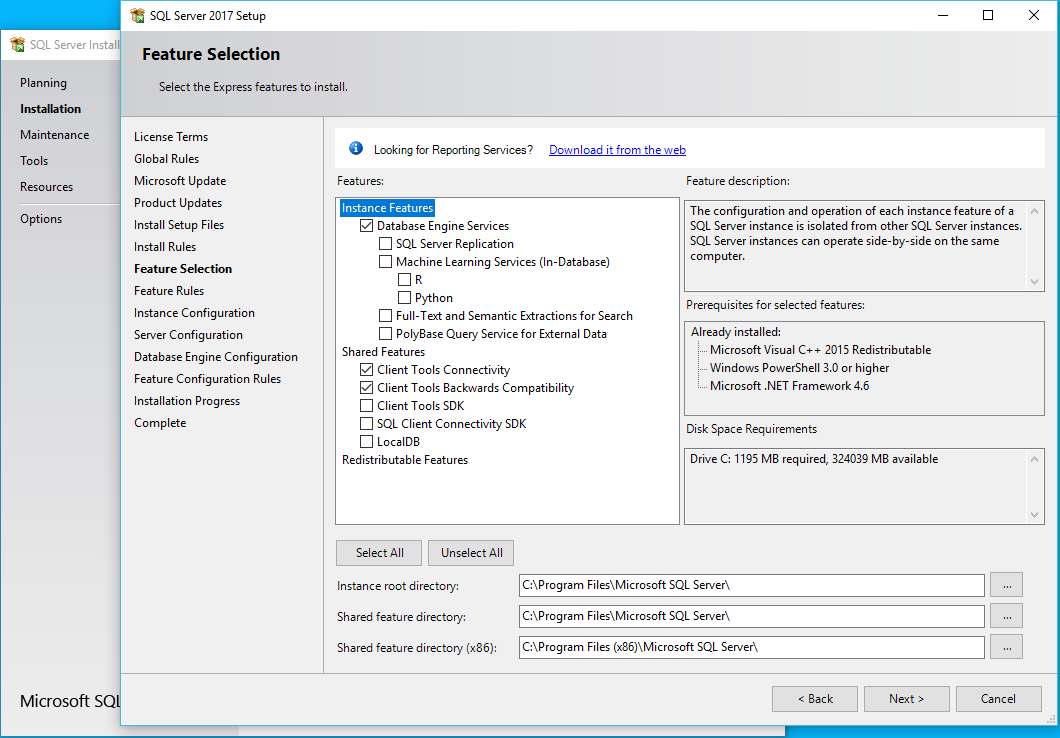
a.You should select the checkboxes for:
i.Database Engine Services
ii.Client Tools Connectivity
iii.Client Tools Backward Compatibility
b.Depending on the edition of SQL Server you are installing, there may be a checkbox for Management Tools; if so, select that checkbox, as well.
If there is not a Management Tools option in the edition you are installing, you can download and install SQL Server Management Studio (SSMS) after installing SQL Server.
c.Whether you select the other Feature checkboxes is up to your IT department.
d.The default directories are typically fine as they are, unless your IT department says otherwise.
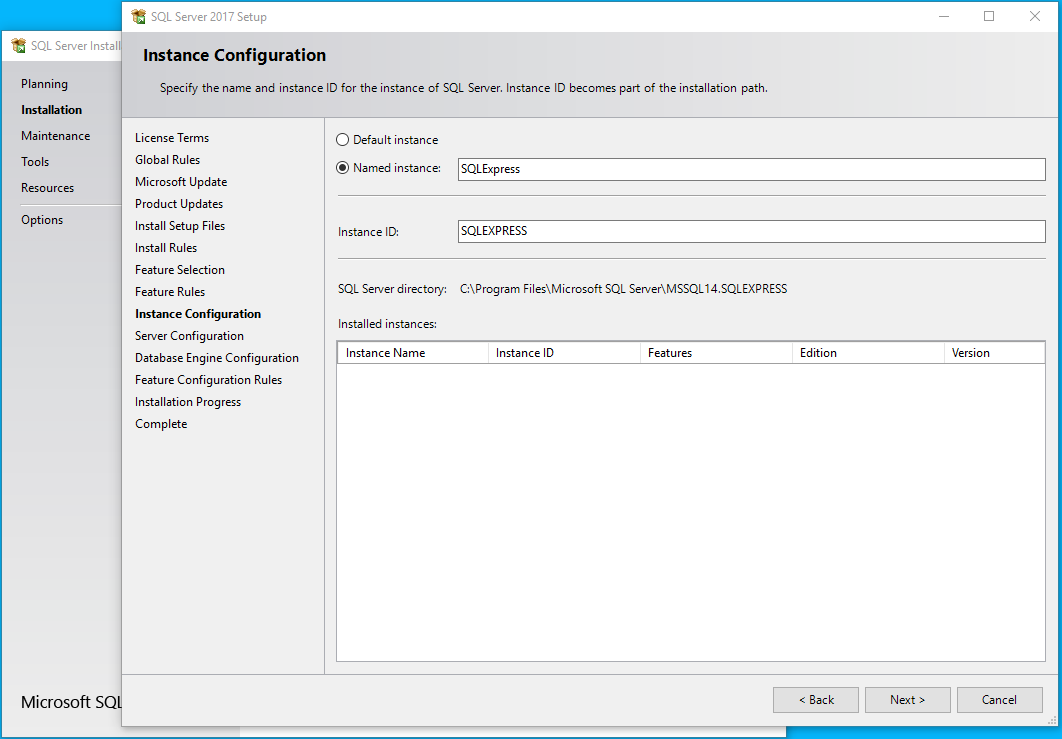
a.Select the radio button next to "Named Instance".
b.You can leave the Named Instance and Instance ID as SQLExpress, unless there is another name you prefer to use.
c.The Installed Instances grid at the bottom of this page would display any instances already installed. If there is already an installed instance, check with your IT Department whether you should use that instance.
5.Server Configuration:
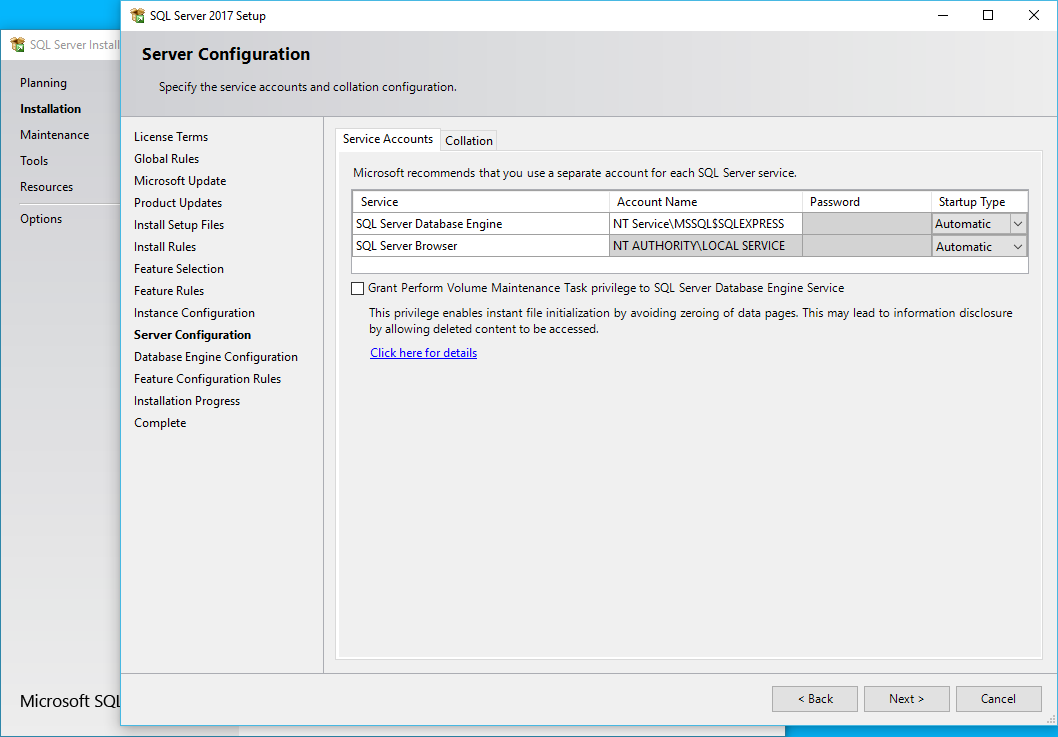
a.The Startup Type for both SQL Server Database Engine and SQL Server Browser must be set to Automatic.
b.If not already done, you may need to switch the SQL Server Browser Start Type to Automatic.
6.Database Engine Configuration:
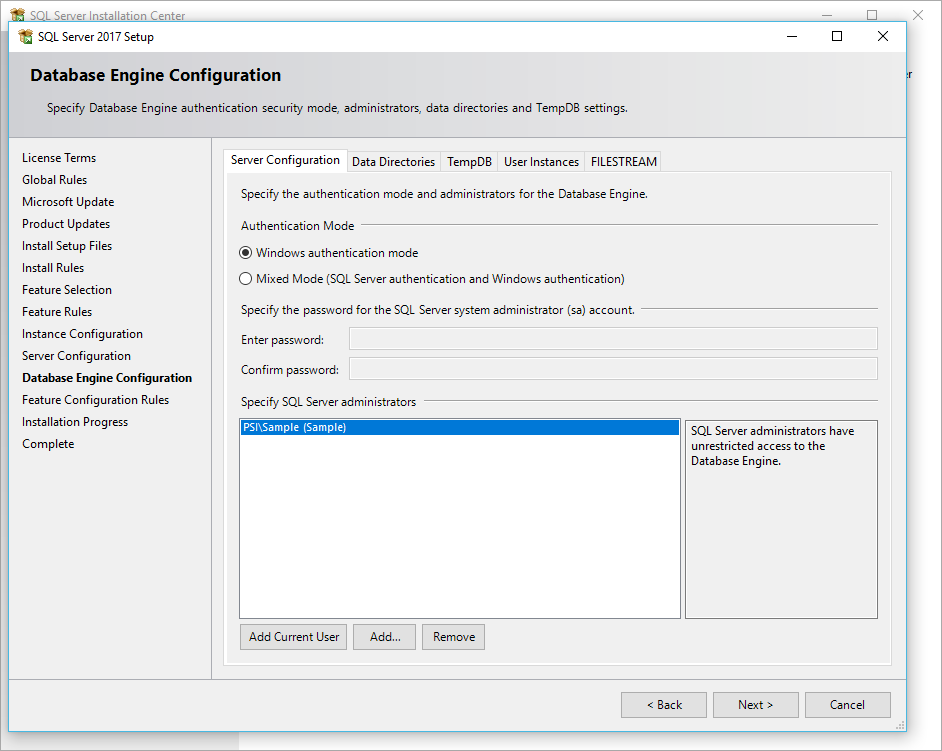
a.Under the Account Provisioning tab, indicate which Authentication Mode the administrator will use to access the Database Engine: Windows Authentication or Mixed Mode (SQL Server Authentication and Windows Authentication).
Because this is a standalone, single-user environment, we would typically select Windows Authentication.
b.Also, under the Specify SQL Sever Administrators grid, click the Add Current User button.
7.Complete the rest of the installation process as recommended by your IT Department.
8.As noted above, if there isn't a Management Tools option in the edition you are installing, you can download and install SQL Server Management Studio (SSMS) after installing SQL Server.
There may be a prompt to Install SSMS at the end of the SQL Server Installer, or you can download SQL Server Management Studio (SSMS) from the Microsoft website.
9.It is recommended that you restart your computer once SQL Server is installed. If you install SQL Server Management Studio separately, you will be prompted to restart your computer at the end of the installation process.
10.You can then proceed to Configure SQL Server.