As a security best practice in an SQL environment, we recommend that the User who performs EventPro installation should have the minimum security rights possible.
It is highly recommended that you do not install the EventPro as the SQL Server system administrator (sa), since sa security rights are excessive for that purpose.
Therefore, we recommend creating a new SQL User for the purposes of creating EventPro databases and installing EventPro to the server and workstations.
1.Run SQL Server Management Studio.
2.Connect to Server:
a.Server Type: Leave as Database Engine.
b.Server Name: Ensure that the correct Server name is selected (Network Computer Name\Named Instance, e.g. MYDBSERVER\SQLEXPRESS).
c.Authentication: Choose whether you are connecting to SQL Server using Windows Authentication or SQL Server Authentication. If you are connecting with SQL Server Authentication, enter the User Name and Password (i.e. the sa credentials).
(Remember that earlier, when installing SQL Server, you chose between Windows Authentication and Mixed Mode (Windows Authentication and SQL Server Authentication), and set the password for the sa account.)
d.Click Connect.
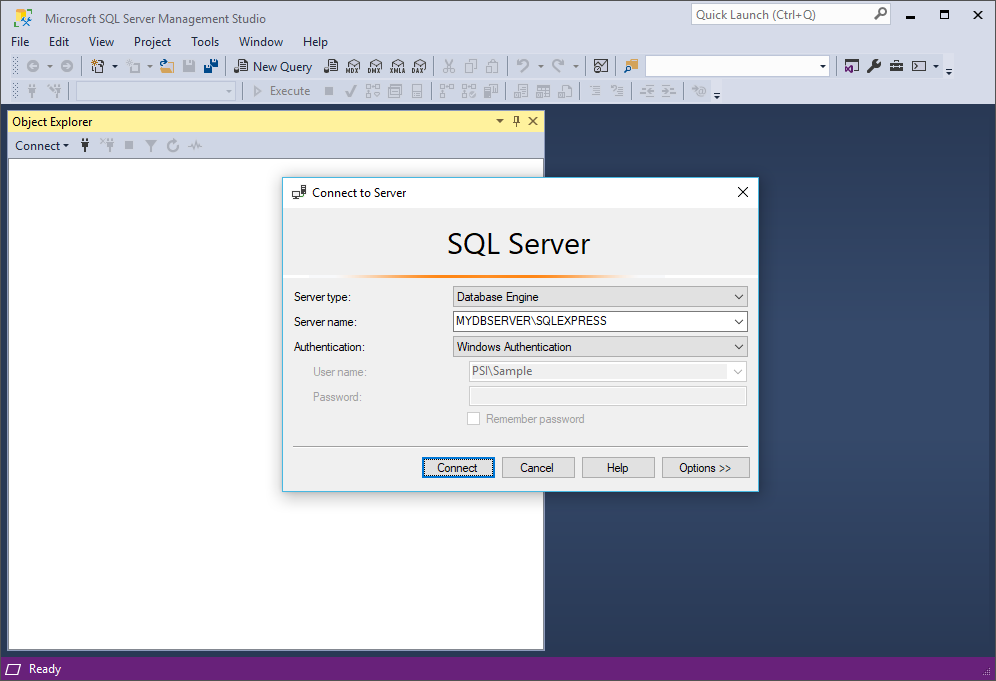
3.In the Object Explorer panel of SQL Server Management Studio, go to Security > Logins.
4.Right-click the Logins folder and select New Login.
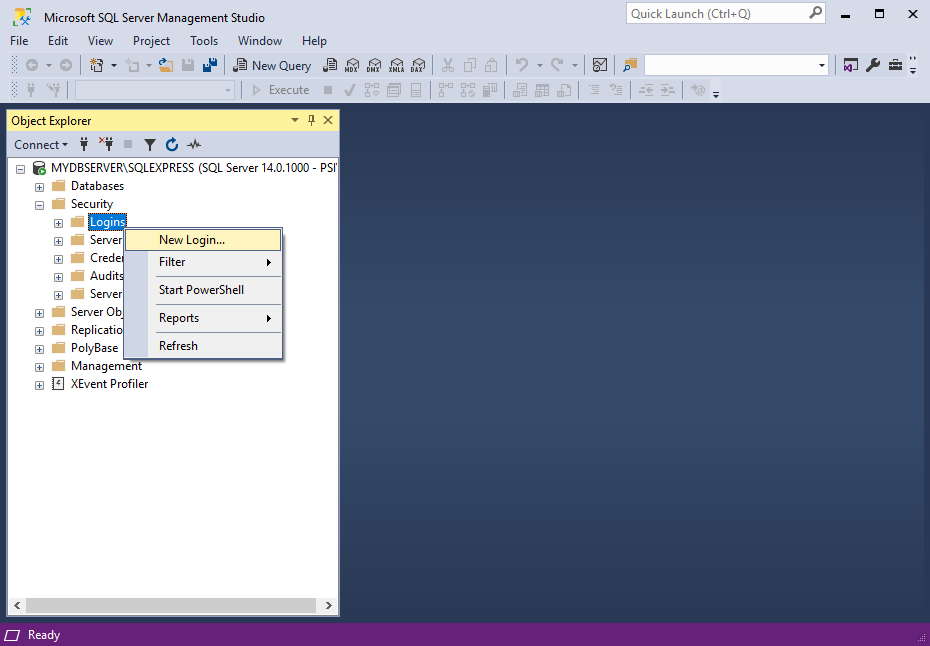
5.The Login - New form appears.
6.Select the radio button next to SQL Server Authentication, since you want Users to connect to the SQL Server Instance using SQL Server Authentication
7.Enter a Login name. In the example, we have used the name "User1".
8.Enter a Password and Confirm the password for User1.
9.Unselect the checkbox next to User Must Change Password at Next Login.
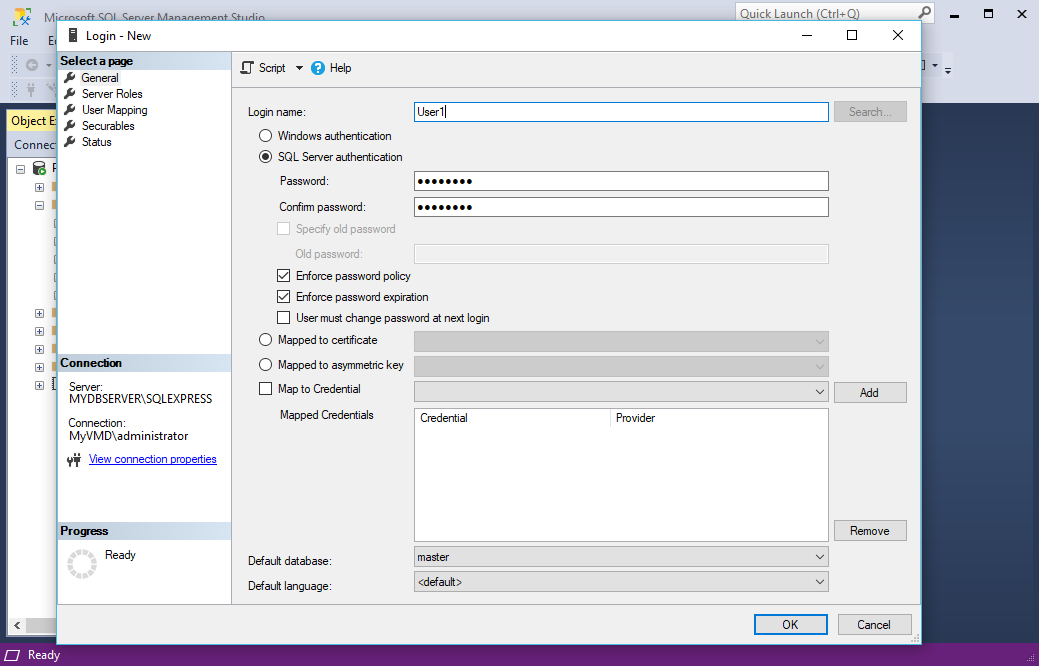
10.In the left-hand Select a Page panel, click Server Roles.
11.In the Server Roles page, select the checkbox next to dbcreator. This gives User1 the security privileges to create the EventPro databases.
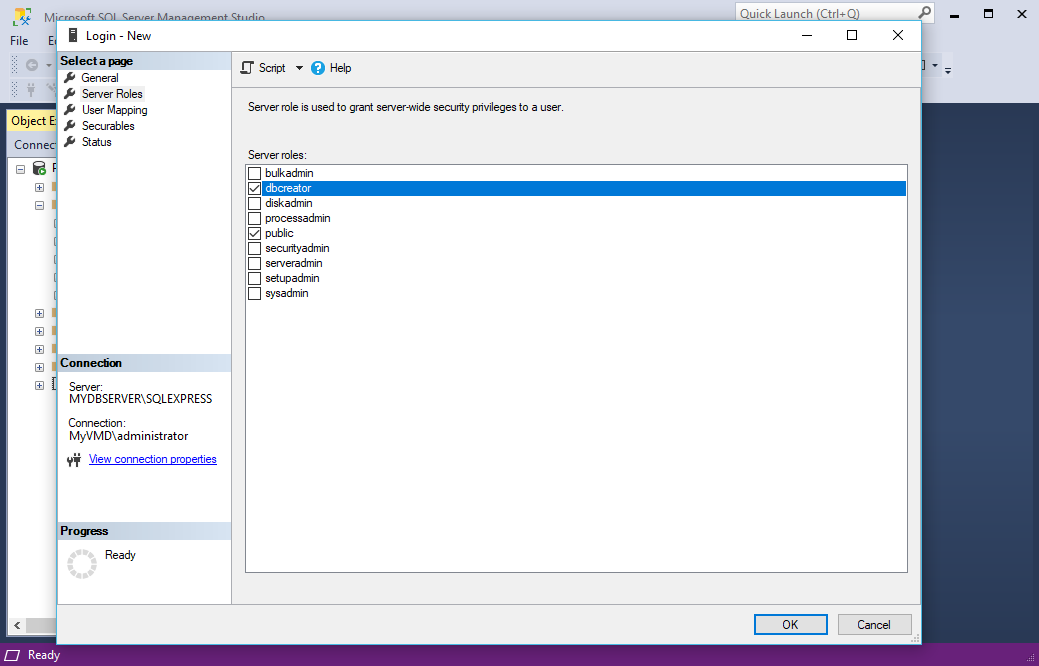
12.Click OK to save the User1 login.
13.Close SQL Server Management Studio.
14.You can now proceed to Install Data Updater.