1.Go into the data directory that stores your EventPro Databases.
a.In a multi-user network environment, this will be the server.
b.In a single-user environment, this will be your local drive.
2.Compress your main database - which is named data.mdb by default - into a zip file.
You can do this by right-clicking the file and selecting Send To > Compressed (zipped) Folder.
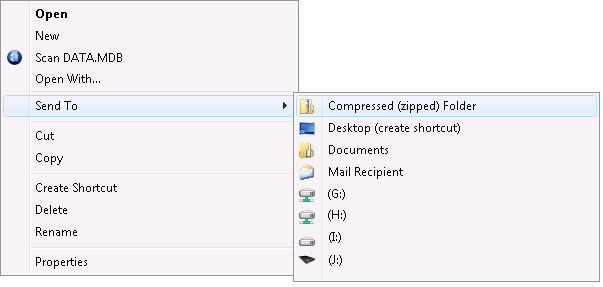
3.Rename the zip file to your 6-digit User ID number, or your company name, or the name that your Support/Training Specialist has recommended.
4.Your Support/Training Specialist may have provided you with a link for uploading your data.
5.If not, use your 6-digit User ID and 4-digit Password to log into to the Client Login area of the EventPro website.
a.You would have received an email from EventPro containing the User ID and Password. If you do not know your company's User ID and Password, please consult with the program administrator. If you have misplaced your User ID and Password, an authorized user can contact Support or Training to retrieve them.
b.Under the Upload File tab, click Browse. Select your data zip file and click Open.
c.Wait until the transfer is completed.
6.As soon as the transfer is complete, email Support to let them know that your data has been sent.
7.If this process does not work for you, please contact Support for further assistance.